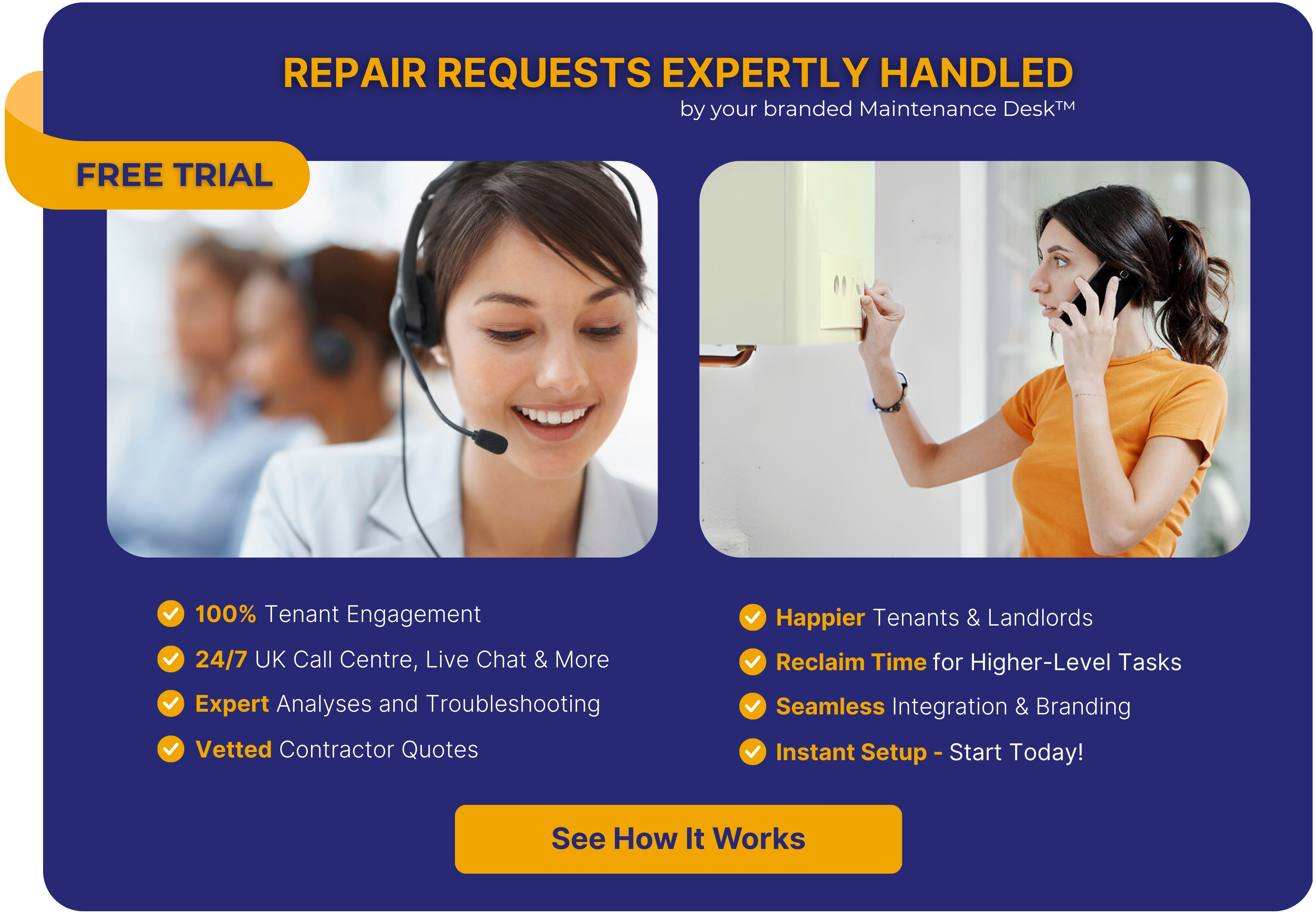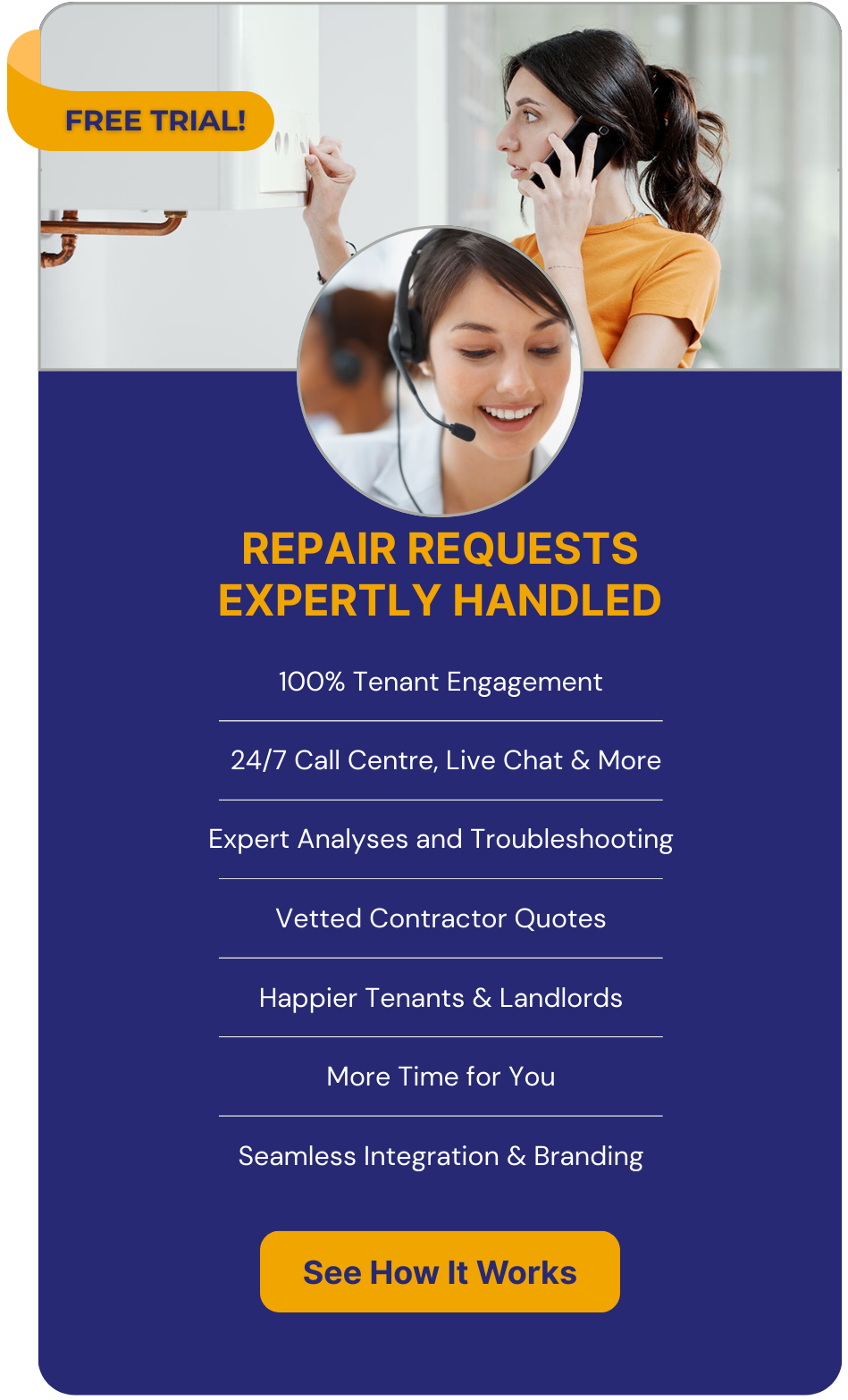So easy, it's unfair. So powerful, it's revolutionary.
See how it works
Complimentary
For landlords & letting agents with fewer than 50 properties.
From:£0/pcm
Unlock unparalleled capabilities with ease.
Reactive Maintenance:
- Online Reporting Portal
- 24/7 UK Call Centre
- Dedicated WhatsApp
- Real-Time Notifications
- Contractor Marketplace
- Single-Click Approvals
- Automated Scheduling
- Maintenance Reports
- Reclaim Time (for everyone)
Effortless and unmatched service.

Professional
For single-branch letting agents requiring seamless integration.
From:£47/pcm
Get more done with less effort than ever before.
Full Maintenance:
- Planned Maintenance
- Compliance Management
- Proactive Maintenance
- Full Workflow Automation
- PMS Integrations
- AI Maintenance Manager
- Multi-Device Dashboards
- Tenant & Contractor Apps
- Replace Fixflo (or similar)
Simply better. Powerfully so.

Enterprise
For multi-branch letting agents requiring custom features.
From:£47/pcm
The power you need, without the complexity.
Bespoke Maintenance:
- 24/7 Tech Support
- Custom Dashboards
- Custom Workflows
- Custom Functions
- Custom Branding
- Agentive Functions
- Landlord Pipeline
- Advanced AI Solutions
- Redeploy Staff (improve LP)
Ditch the learning. Embrace the power.
Professional & Enterprise pricing is per 100 properties pcm and subject to a £97 setup fee per branch.
Custom requirements and advanced AI solutions are priced on consultation. (All pricing is subject to VAT)